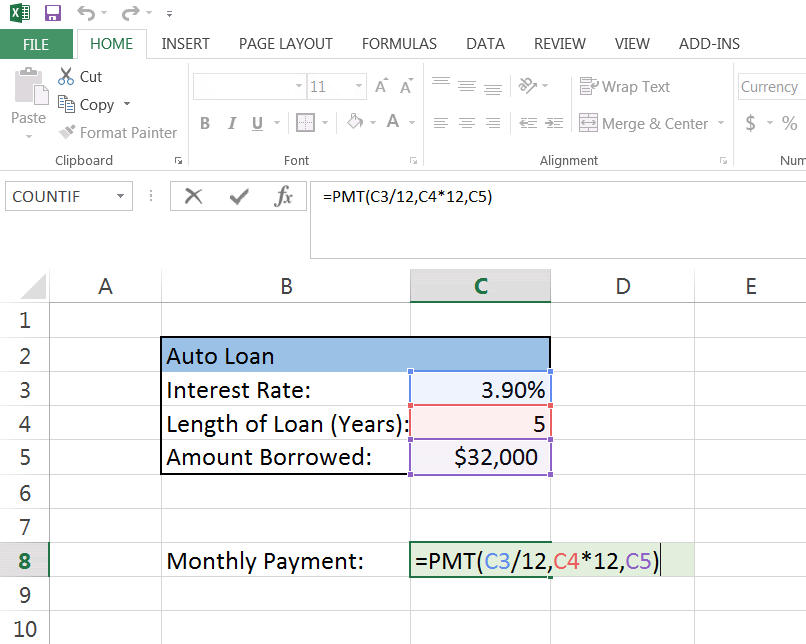
What is PMT Function in Excel

One of Excel’s built-in functions that falls under the financial function category is the PMT function. It can be used to determine a loan’s payment amount based on consistent payments and interest rates.
The syntax for the PMT function is:
Where:
- Rate: The interest rate for the loan.
- Nper: The total number of payments for the loan.
- Pv: The loan’s present value, sometimes referred to as the principal
- Fv: The loan’s future value, or 0 if you want Excel to figure it out for you
- Type: A number between 0 and 1, where 0 denotes the end of the period when payments are due and 1 denotes the start of the period.
How to Use PMT Function in Excel – Different Conditions
Now that we understand the PMT function and what each of its arguments means, let’s look at some examples and how to use it in Excel for various scenarios.
Condition 1: Calculating the Payment for a Loan – Conventional Method
Here, with the aid of an example, we will demonstrate how to compute a loan payment using the most popular method. Let’s take a look.
Assume that you take out a $10,000 loan with a 10% interest rate and a $6,000 monthly repayment period. In this case, your monthly payment would be $188. 71.
The PMT function in Excel can be used to calculate this as follows:
The result is -188. 71, which is the monthly payment for the loan.
Please take note that the interest rate is entered as 5%/12% since the interest rate is provided as an annual percentage rate (APR) and we would like to determine the monthly interest rate.
The fact that there is a negative sign in front of the result simply indicates that the payment is being made outward, meaning that you are paying back the loan each month.
Condition 2 – Calculating the Payment for a Loan with a Down Payment
Now, let’s say you are getting a loan for a twenty thousand dollar car.
With a $4,000 down payment, the total amount you are borrowing is $16,000.
The interest rate on the loan is 6%, and the loan’s term is six months. In this case, your monthly payment would be $329. 69.
The PMT function in Excel can be used to calculate this as follows:
The result is -329. 69, which is the monthly payment for the loan.
Observe that because we are making a down payment on the loan, we have included the -4000 for the fv argument.
You would just leave this argument out or enter 0 for the fv argument if you didn’t make a down payment.
Condition 3 – Calculating the Payment for a Loan with Additional Payments
Assume that you are taking out a $10,000 loan with a term of twenty-six months and an interest rate of five percent. In this case, your monthly payment would be $188. 71.
Let’s say, though, that you would like to add $50 to your monthly payment. Since the Excel PMT function only considers the initial loan amount, interest rate, and term, it is unable to determine the new monthly payment.
Rather, to compute the new monthly payment, you would have to use the NPER function in conjunction with the PMT function.
Benefits of PMT Function in Excel

A quick and simple method for figuring out an Excel loan’s monthly payment is to use the PMT function.
Knowing this function is also helpful if you’re attempting to make a financial plan or budget. For example, you can use the PMT function to calculate the monthly payment for various loan amounts, interest rates, and terms if you’re trying to determine how much you can afford to spend on a home.
This can assist you in focusing your search on homes that are within your price range.
This concludes our step-by-step tutorial on using Excel to compute monthly payments. This method is simple, easy to follow, and accurate. Therefore, Excel has you covered whether you’re trying to calculate your mortgage payment or how much your car payment will be. Now that you know how to do it, simply open Excel and let it handle the calculations.
FAQ
How do I calculate monthly loan payments in Excel?
The result is a monthly payment of $966 (not including insurance and taxes) based on PMT(5%/12,30*12,180000). 28. The rate of argument is five percent divided by the twelve months in a year. For a 30-year mortgage with 12 monthly payments made annually, the NPER argument is 30*12. The present value of the loan, or 180000, is the PV argument.
What is the formula for the monthly loan payment?
Monthly Payment = (P × r) − n Once more, where “P” stands for principal and “r” for annual percentage rate But in this equation, “n” represents the total number of payments you’ll make in a year. Now for an example. Assume you receive a $10,000 interest-only personal loan with a three percent annual percentage rate. 5% and a 60-month repayment term.
What is the PMT calculation in Excel?
The payments that a borrower owes a lender on a financial obligation, like a loan or bond, are calculated using the Excel “PMT” function. The amount owed is determined by the number of periods (i) and a constant interest rate. e. loan term), and the value of the original loan principal.
How do you calculate monthly interest in Excel?
Enter the interest payment formula. In cell B4, type =IPMT(B2, 1, B3, B1) and hit ↵ Enter. By doing this, the amount of interest you will pay for each period will be calculated.
Read More :
https://support.microsoft.com/en-us/office/using-excel-formulas-to-figure-out-payments-and-savings-11cb708f-c137-4ef8-bcf3-5137aaeb4b20
https://support.microsoft.com/en-us/office/pmt-function-0214da64-9a63-4996-bc20-214433fa6441
